How to generate custom image by using ai free
Infoflicker help to know how AI work during customized photo or image generate. Today’s topic is how to generate custom image by using ai free. Generating custom images using AI for free can be done through various platforms and tools that provide accessible and user-friendly interfaces.
Here are some popular methods and tools you can use:
DALL-E Mini (Craiyon):
Description: Dall-e mini is one of the powerful Generate custom image by using AI. A scaled-down version of OpenAI’s DALL-E that generates images from textual descriptions.
Website: Craiyon
Usage: Enter a text prompt describing the image you want to generate, and the model will create an image based on the description.
Craiyon, formerly known as DALL-E Mini, is an AI-powered image generation tool that creates images from textual descriptions. It is a free and accessible way for users to create unique and custom images without needing deep technical knowledge.
Craiyon Details:
2. Features
Text-to-Image Generation: Users can input textual descriptions, and Craiyon generates images based on those descriptions.
Simple Interface: The website is designed to be user-friendly, making it easy to enter prompts and generate images.
Multiple Outputs: For each prompt, Craiyon typically generates multiple variations of the image, allowing users to choose their preferred version.
Free to Use: Craiyon offers its services for free, with no need for subscription or payment.
3. How to Use Craiyon
Visit the Website: Go to Craiyon.
Enter a Prompt: In the text box provided, type a description of the image you want to generate. Be as detailed as possible to get the best results.
Generate Image: Click on the “Draw” button. The AI will process the prompt and generate several images based on your description.
View and Save Images: Once the images are generated, you can view them. Click on an image to enlarge it and download it if desired.
4. Usage Tips
Be Descriptive: The more detailed your prompt, the better the AI can understand and generate a relevant image.
Experiment with Prompts: If the initial images are not what you expected, try rephrasing your prompt or adding more details.
Check Multiple Outputs: Craiyon provides several variations for each prompt. Review all the generated images to find the one that best meets your needs.
5. Applications
Creative Projects: Craiyon can be used for creating artwork, illustrations, and graphics for personal or professional projects.
Idea Generation: It is a useful tool for brainstorming and visualizing ideas.
Educational Use: Educators and students can use Craiyon for creating visual aids and enhancing learning materials.
Craiyon is a versatile and easy-to-use tool for anyone looking to generate custom images quickly and for free. Its ability to turn text descriptions into visual content makes it a valuable resource for artists, designers, and creative enthusiasts.
NightCafe Studio:
Description: An online platform that uses AI models like VQGAN+CLIP and others to create art from textual descriptions.
Website: NightCafe
Usage: Sign up for a free account, input your text prompt, and select from different styles and settings to generate your custom image.
NightCafe Studio is a platform designed for creating, sharing, and exploring AI-generated art. Here are some details about its features and functionality:
Features
AI Art Generation:
NightCafe Studio uses various AI algorithms to generate unique pieces of art. It employs techniques such as neural style transfer and VQGAN+CLIP, which allow users to create artworks by blending the style of one image with the content of another or generating images from textual descriptions.
User-Friendly Interface:
The platform is designed to be accessible to both beginners and experienced users. It provides a straightforward interface where users can input their parameters, choose styles, and generate artwork without needing advanced technical knowledge.
Customizable Parameters:
Users can adjust various parameters to influence the final output. This includes style selection, image resolution, aspect ratio, and iterations. These settings allow for a high degree of customization and personalization in the artwork.
Community and Sharing:
NightCafe Studio has a vibrant community where users can share their creations, comment on others’ works, and participate in challenges. This social aspect helps inspire creativity and provides feedback opportunities.
High-Resolution Downloads:
The platform offers options for downloading high-resolution versions of generated artworks. This is particularly useful for users who want to print their creations or use them in other digital formats.
Print Services:
NightCafe Studio provides printing services, allowing users to order physical prints of their artworks. This feature is integrated into the platform for convenience, ensuring that the generated art can be easily transformed into tangible products.
Credits System:
The platform operates on a credits system. Users can earn or purchase credits to generate artwork. This system allows for controlled usage and access to premium features without a subscription model.
AI Algorithms
Neural Style Transfer:
This algorithm blends the style of one image with the content of another. It uses deep learning techniques to extract style features from one image and apply them to the content of another, resulting in a new, unique piece of art.
VQGAN+CLIP:
A combination of Vector Quantized Generative Adversarial Network (VQGAN) and Contrastive Language-Image Pre-training (CLIP). This method generates images from textual descriptions, allowing users to create art simply by describing what they want to see.
Usage
Creating Art:
Users start by selecting a base image or entering a text prompt. They then choose a style and adjust the parameters according to their preferences. Once the settings are configured, the AI generates the artwork, which can be further refined or downloaded.
Exploring Art:
Users can browse through a gallery of artworks created by others. The community section allows users to explore different styles and gain inspiration for their creations.
Participating in Challenges:
NightCafe Studio often hosts challenges where users can submit their artworks based on specific themes or styles. These challenges foster community engagement and creativity.
Accessibility
Web-Based Platform:
NightCafe Studio is accessible via web browsers, making it easy for users to access the platform from various devices without needing to install any software.
Free and Paid Options:
The platform offers both free and paid options. Free users have access to basic features, while premium users can purchase credits for more advanced functionalities and higher-resolution outputs.
NightCafe Studio stands out as a versatile and user-friendly tool for AI-generated art, catering to a wide range of artistic preferences and skill levels.
Deep Dream Generator:
Description: A tool that applies deep learning techniques to transform images into dream-like art using neural networks.
Website: Deep Dream Generator
Usage: Upload an image or provide a textual description, choose a style, and generate your image. Free accounts have limited generation capabilities.
Artbreeder:
Description: A collaborative tool that allows users to create and modify images of faces, landscapes, and more by blending them together.
Website: Artbreeder
Usage: Create an account, start with an initial image, and use sliders and options to adjust and generate new images.
Deep Dream Generator is an online tool that uses a neural network to transform images into dream-like, surreal visuals. Developed by Google, the technique behind Deep Dream involves enhancing and amplifying patterns and features within an image to create highly stylized, often psychedelic effects. Here are some details about the Deep Dream Generator:
Key Features
Neural Network-Based: Utilizes convolutional neural networks (CNNs) to identify and enhance patterns in images.
Customization Options: Offers various parameters and settings to control the intensity and style of the generated images.
Style Transfer: Allows users to apply the artistic style of one image to another.
Predefined Filters: Includes a selection of pre-configured filters to quickly apply different dream-like effects.
User-Friendly Interface: Designed to be accessible even for users without deep technical knowledge.
Community and Sharing: Users can share their creations with a community, view others’ artworks, and gain inspiration.
How It Works
Image Upload: Users upload an image to the platform.
Selection of Parameters: Users select from different settings and styles to define how the neural network should process the image.
Processing: The neural network processes the image, identifying patterns and enhancing them according to the selected parameters.
Output: The transformed, dream-like image is generated and made available for download or sharing.
Technical Details
Based on Inception Network: Uses Google’s Inception architecture, which is a deep convolutional network trained on a large dataset of images.
Pattern Recognition: Enhances features such as edges, textures, and shapes, creating intricate and surreal visual effects.
Iterative Enhancement: Repeatedly processes the image to amplify and distort patterns, leading to the characteristic “dream” appearance.
Applications
Art and Creativity: Widely used by artists and enthusiasts to create unique digital artworks.
Exploring Neural Networks: Provides a visual insight into how neural networks interpret and process images.
Educational Tool: Helps in understanding deep learning concepts and the behavior of convolutional neural networks.
Getting Started
Sign Up: Create an account on the Deep Dream Generator website.
Upload Image: Choose an image to transform.
Choose Style and Settings: Select a style or upload a reference image for style transfer, and adjust settings like dream type, depth, and scale.
Generate: Start the process and wait for the neural network to generate the dream image.
Download and Share: Save the final image or share it within the community.
Deep Dream Generator has democratized access to advanced neural network techniques, making it possible for anyone to create striking and imaginative visual art.
Runway ML:
Description: A platform that provides access to various machine learning models, including those for image generation.
Website: Runway ML
Usage: Create an account, select a model, input your prompt, and generate images. Some features may require credits, but there are free options available.
Runway ML is a comprehensive platform that brings the power of machine learning to creative projects, making it accessible to artists, designers, and creators without requiring extensive technical knowledge. It offers a wide array of tools and features designed to integrate seamlessly with various creative workflows. Here are some details about Runway ML:
Key Features
User-Friendly Interface: Designed to be intuitive, allowing users to experiment with machine learning models without needing to write code.
Wide Range of Models: Provides a diverse selection of pre-trained machine learning models for tasks such as image and video generation, style transfer, object detection, and text generation.
Real-Time Collaboration: Enables collaborative projects, allowing multiple users to work together in real-time.
Integration with Creative Tools: Supports integration with popular software like Adobe Photoshop, Premiere Pro, and After Effects, enhancing traditional workflows with AI capabilities.
Custom Model Training: Allows users to train their own models using their datasets directly within the platform.
Accessible Deployment: Facilitates easy deployment of models to the web, mobile apps, or other platforms.
How It Works
Project Creation: Users start by creating a new project in Runway ML.
Model Selection: Users choose from a library of pre-trained models suitable for their specific needs.
Data Input: Users input data, which can be images, videos, text, or other formats, depending on the selected model.
Model Configuration: Users can configure model parameters and settings to tailor the output to their requirements.
Processing and Output: The model processes the input data and generates the desired output, which can then be further refined or integrated into other creative tools.
Technical Details
Model Library: Features models based on various architectures such as GANs (Generative Adversarial Networks), CNNs (Convolutional Neural Networks), RNNs (Recurrent Neural Networks), and transformers.
Cloud-Based Processing: Utilizes cloud computing to handle the heavy lifting of model processing, making it accessible from any device with internet access.
API Access: Provides API access for developers who wish to integrate Runway ML’s capabilities into their applications programmatically.
Applications
Art and Design: Used by artists to create unique digital artworks, animations, and visual effects.
Video Production: Enhances video editing with AI-powered tools for tasks like background removal, motion tracking, and style transfer.
Marketing and Advertising: Enables the creation of personalized content, dynamic ad visuals, and innovative promotional materials.
Research and Prototyping: Assists researchers and developers in prototyping and experimenting with machine learning models quickly.
Getting Started
Sign Up: Create an account on the Runway ML website.
Explore Models: Browse through the library of available models to understand their capabilities.
Create a Project: Start a new project and select the model you want to use.
Input Data: Upload your data or use sample data provided by Runway ML.
Configure and Run: Adjust the model settings as needed and run the model to generate results.
Download and Integrate: Save the output and integrate it into your workflow or share it with collaborators.
Community and Learning
Community Support: Active community forums and social media groups where users can share their projects, seek advice, and collaborate.
Tutorials and Documentation: Extensive resources including tutorials, guides, and documentation to help users learn how to use the platform effectively.
Workshops and Events: Regularly hosts workshops, webinars, and events to educate and inspire users.
Runway ML stands out as a versatile and accessible platform that empowers creators to leverage the power of machine learning in innovative and practical ways, bridging the gap between advanced AI technology and creative industries.
Google Colab:
Description: A cloud-based service that provides free access to GPUs and allows you to run machine learning code, including image generation scripts.
Website: Google Colab
Usage: Search for free Colab notebooks that use models like VQGAN+CLIP or others, and run them to generate images. This requires some familiarity with coding in Python.
Google Colab, short for “Colaboratory,” is a free cloud-based service provided by Google that allows users to write and execute Python code in a web-based interactive environment. It is particularly popular among data scientists, researchers, and machine learning practitioners due to its powerful features and ease of use. Here are some details about Google Colab:
Key Features
Interactive Jupyter Notebooks: Provides a Jupyter notebook environment where users can write and execute Python code, visualize data, and document their workflows interactively.
Free Access to GPUs and TPUs: Offers access to free computational resources, including GPUs and TPUs, which are essential for training machine learning models.
Seamless Integration with Google Drive: Allows users to save and access their notebooks directly from Google Drive, making it easy to manage and share projects.
Collaborative Environment: Multiple users can collaborate on the same notebook in real-time, similar to Google Docs.
Pre-installed Libraries: Comes with many pre-installed Python libraries, including TensorFlow, PyTorch, Keras, NumPy, pandas, and others, to streamline the setup process.
Easy Sharing: Notebooks can be easily shared with others via a link, allowing for straightforward collaboration and presentation.
How It Works
Creating a Notebook: Users can create a new notebook from the Google Colab homepage or open an existing one from Google Drive.
Writing Code: Code cells allow users to write and execute Python code. Markdown cells enable users to add formatted text, equations, and other documentation.
Running Code: Users can execute code cells individually or run all cells sequentially. Outputs are displayed inline, including visualizations such as plots and charts.
Accessing Resources: Users can enable GPU or TPU acceleration for their notebooks by selecting the appropriate runtime type from the settings.
Saving and Sharing: Notebooks are automatically saved to Google Drive. Users can share notebooks via links, control access permissions, and collaborate with others in real-time.
Technical Details
Based on Jupyter Notebooks: Google Colab is built on the open-source Jupyter notebook project, providing a familiar interface for those who have used Jupyter.
Cloud-Based Execution: Code execution occurs on Google’s cloud servers, eliminating the need for local computational resources.
Resource Management: Free tier usage includes certain limitations on compute resources and session durations. Users can upgrade to Colab Pro or Pro+ for increased access and longer runtimes.
Applications
Machine Learning and AI: Ideal for developing, training, and testing machine learning models using frameworks like TensorFlow and PyTorch.
Data Analysis and Visualization: Useful for analyzing and visualizing datasets using libraries like pandas, Matplotlib, and seaborn.
Educational Purposes: Widely used in academic settings for teaching programming, data science, and machine learning due to its accessibility and ease of use.
Prototyping and Research: Allows researchers to quickly prototype and share their work with others.
Getting Started
Sign In: Visit the Google Colab website and sign in with a Google account.
Create a Notebook: Click on “New Notebook” to start a new project or open an existing notebook from Google Drive.
Select Runtime: Go to “Runtime” > “Change runtime type” to select a hardware accelerator (GPU/TPU) if needed.
Write and Execute Code: Add code cells and Markdown cells to write and execute code and document your workflow.
Save and Share: Notebooks are automatically saved to Google Drive. Use the “Share” button to share with collaborators.
Community and Resources
Community Forums: Active forums and communities where users can ask questions, share knowledge, and find solutions to common issues.
Documentation and Tutorials: Comprehensive documentation and a wealth of tutorials available to help users get the most out of Google Colab.
GitHub Integration: Easy integration with GitHub allows users to import and export notebooks directly to and from repositories.
Google Colab provides a powerful, flexible, and accessible platform for coding, data analysis, and machine learning, making it an invaluable tool for both beginners and experienced practitioners.
Dream by WOMBO:
Description: A mobile and web app that uses AI to create art from textual prompts.
Website: Dream by WOMBO
Usage: Enter a text prompt, select an art style, and generate your image. The app is available for both iOS and Android devices.
Each of these tools offers different features and styles, so you might want to try several of them to see which one best meets your needs for generating custom images.
Dream by WOMBO is an innovative app that leverages artificial intelligence to create unique and artistic images from text prompts. It has gained popularity for its ease of use and the stunning, often surreal artworks it generates. Here are some details about Dream by WOMBO:
Key Features
Text-to-Image Generation: Allows users to input text prompts, which the AI then transforms into visual artwork.
Variety of Styles: Offers a wide range of artistic styles to choose from, including abstract, fantasy, vibrant, and more, allowing users to customize the appearance of their generated images.
User-Friendly Interface: Designed to be accessible and easy to use, requiring no technical expertise to generate images.
High-Resolution Outputs: Produces high-quality images that can be downloaded and shared.
Mobile App: Available as a mobile app, making it convenient for users to create and share art on the go.
Community Features: Users can share their creations within the app, view other users’ artworks, and get inspired by the community.
How It Works
Input Text Prompt: Users start by entering a descriptive text prompt that outlines what they want the AI to create.
Select Style: Users choose from a variety of artistic styles to guide the aesthetic of the generated image.
Generate Image: The AI processes the text and style inputs to create a unique piece of artwork.
View and Edit: Users can view the generated image, make adjustments, or regenerate with different settings if desired.
Save and Share: Once satisfied with the result, users can save the image to their device or share it directly from the app.
Technical Details
AI Model: Utilizes advanced neural networks, likely based on GANs (Generative Adversarial Networks) or similar architectures, to generate images from text prompts.
Cloud-Based Processing: Image generation is handled on the cloud, allowing for complex computations without taxing the user’s device.
Regular Updates: The app frequently updates its styles and improves its AI algorithms to enhance the quality and diversity of generated art.
Applications
Creative Expression: Enables artists and non-artists alike to explore creative expression through AI-generated art.
Inspiration and Ideation: Serves as a tool for generating ideas and inspiration for other creative projects.
Social Media Content: Provides unique and visually striking content that users can share on social media platforms.
Personal Enjoyment: Offers a fun and engaging way for users to experiment with art and creativity.
Getting Started
Download the App: Install the Dream by WOMBO app from the App Store or Google Play Store.
Create an Account: Sign up or log in to start creating.
Enter a Prompt: Type in a descriptive text prompt that specifies what you want the AI to generate.
Choose a Style: Select from various artistic styles available in the app.
Generate and Edit: Click the generate button and wait for the AI to create the artwork. Make any adjustments if necessary.
Save and Share: Save the final image to your device or share it directly from the app.
Community and Resources
In-App Community: Features an in-app community where users can share their creations, explore others’ artworks, and follow favorite artists.
Social Media Presence: Active presence on social media platforms, showcasing user-generated art and app updates.
Tutorials and Support: Provides tutorials and support to help users get the most out of the app, including tips on creating effective prompts.
Dream by WOMBO stands out as a fun and accessible way to engage with AI-generated art, offering a blend of creativity, technology, and community interaction.
How to make AI-generated images
How to make AI-generated images work process in details:
Creating AI-generated images involves a series of steps, from conceptualizing the idea to refining the final output. Here’s a detailed workflow for generating images using AI:
1. Conceptualization and Planning
Define the Goal: Determine what kind of image you want to generate. Is it a landscape, a portrait, abstract art, or something else?
Gather References: Collect images and resources that align with your concept to guide the AI model.
Choose the Style: Decide on the artistic style or the specific look you aim to achieve.
2. Choosing the AI Model
Select the Right Model: There are various models available, such as GANs (Generative Adversarial Networks), VAEs (Variational Autoencoders), and diffusion models. Popular ones include:
DALL-E: Developed by OpenAI, good for generating creative images from textual descriptions.
Stable Diffusion: Known for generating high-quality images and offering fine control over the output.
MidJourney: Specializes in artistic and stylized images.
Pre-trained vs. Custom Training: Decide if you’ll use a pre-trained model or if you need to fine-tune a model on a specific dataset to better match your requirements.
3. Data Preparation
Collect Data: If training a model, gather a diverse and extensive dataset that represents the kinds of images you want to generate.
Data Cleaning: Ensure the dataset is clean, well-labeled, and devoid of noise.
Data Augmentation: Apply techniques like cropping, rotating, and scaling to increase the variety of the training data.
4. Training the Model (if applicable)
Set Up Environment: Prepare the necessary hardware (GPUs) and software libraries (TensorFlow, PyTorch).
Model Architecture: Design or choose the appropriate neural network architecture.
Training Process: Train the model using your dataset, monitoring performance metrics like loss and accuracy.
Fine-tuning: Adjust hyperparameters and continue training to improve the model’s output quality.
5. Generating Images
Input Specifications: Define the inputs for the AI model. This could be textual descriptions, initial sketches, or random noise vectors.
Generate Initial Images: Use the trained or pre-trained model to create the first batch of images.
Iterative Refinement: Based on initial outputs, tweak inputs and model parameters to refine the results.
6. Post-processing
Image Editing: Use software like Photoshop or GIMP to touch up and enhance AI-generated images.
Filtering: Apply filters to adjust colors, contrast, and other visual aspects.
Cropping and Resizing: Ensure the images meet the desired dimensions and aspect ratios.
7. Evaluation and Feedback
Quality Check: Assess the quality of generated images against the initial concept and goals.
Feedback Loop: Gather feedback from peers or end-users to identify areas of improvement.
Iterate: Repeat the generation and refinement process based on feedback.
8. Deployment and Use
Save and Organize: Save the final images in an organized manner for easy access.
Integration: Integrate the images into the intended application, whether it’s for a website, a digital art portfolio, or a marketing campaign.
Monitor and Update: Continuously monitor the usage of generated images and update them as needed based on new trends or feedback.
Tools and Resources
AI Platforms: OpenAI (for DALL-E), Hugging Face (for various models), RunwayML (for easy model usage).
Libraries: TensorFlow, PyTorch, Keras.
Image Editing Software: Adobe Photoshop, GIMP, Affinity Photo.
By following these detailed steps, you can efficiently create high-quality AI-generated images tailored to your specific needs.
How to generate AI art for free?
How to generate AI art for free with details explanations. Creating AI-generated art for free involves utilizing various tools and techniques that leverage machine learning algorithms to produce unique and innovative artworks. This process typically integrates deep learning models trained on large datasets of images, enabling the AI to generate new compositions based on learned patterns and styles. In this guide, we’ll explore several approaches to generating AI art, including using online platforms, programming with Python libraries, and exploring generative adversarial networks (GANs).
1. Introduction to AI Art Generation
AI art generation leverages the capabilities of machine learning algorithms to produce artwork that ranges from abstract compositions to realistic images. The underlying technology often involves neural networks, which learn patterns and styles from large datasets of existing artworks. These models can then generate new images by either combining learned styles or creating entirely novel compositions based on input parameters.
2. Using Online Platforms for AI Art
Several online platforms allow users to create AI-generated art without requiring programming skills. Platforms like DeepArt, DeepDream Generator, and Artbreeder provide intuitive interfaces where users can upload images, select styles or parameters, and generate new artwork. DeepArt, for example, uses neural networks to transform uploaded photos into various artistic styles, mimicking the techniques of famous painters or abstract art styles.
3. Programming AI Art with Python Libraries
For those interested in more control over the artistic process or experimenting with different algorithms, Python libraries offer powerful tools. TensorFlow and PyTorch, two popular deep learning frameworks, provide APIs for working with pre-trained models or building custom neural networks. Style transfer algorithms, such as Neural Style Transfer (NST), are particularly popular for generating AI art. NST allows users to blend the style of one image with the content of another, producing visually striking results.
4. Exploring Generative Adversarial Networks (GANs) for Art
Generative Adversarial Networks (GANs) represent another frontier in AI art generation. GANs consist of two neural networks, a generator and a discriminator, which compete against each other to produce realistic images. Artists and developers can train GANs on specific datasets to create new artworks that blend realism with imagination. GANs have been used to generate everything from portrait paintings to abstract digital art, pushing the boundaries of what AI can create autonomously.
5. Ethical Considerations and Future Directions
As AI art generation becomes more accessible and sophisticated, it raises important ethical considerations regarding authorship, copyright, and the role of AI in creative industries. While AI can assist artists by generating ideas or exploring new styles, questions about ownership and originality persist. Looking forward, advancements in AI art are likely to focus on enhancing creativity tools for artists rather than replacing human artists entirely. This evolving field invites ongoing dialogue about the intersection of technology, art, and ethics.
In conclusion, AI art generation represents a fascinating intersection of technology and creativity. Whether through online platforms, programming with Python libraries, or exploring advanced algorithms like GANs, individuals can engage in AI-generated art creation without significant financial investment. As these technologies continue to develop, they offer both artists and enthusiasts new tools for expression and exploration in the realm of digital art.
Visme now features an AI image generator capable of creating diverse visual styles directly within your projects. Choose from various output styles including photos, paintings, pencil drawings, 3D graphics, icons, abstract art, and more. With infinite possibilities for prompts, you can effortlessly generate images and graphics to suit any creative need.
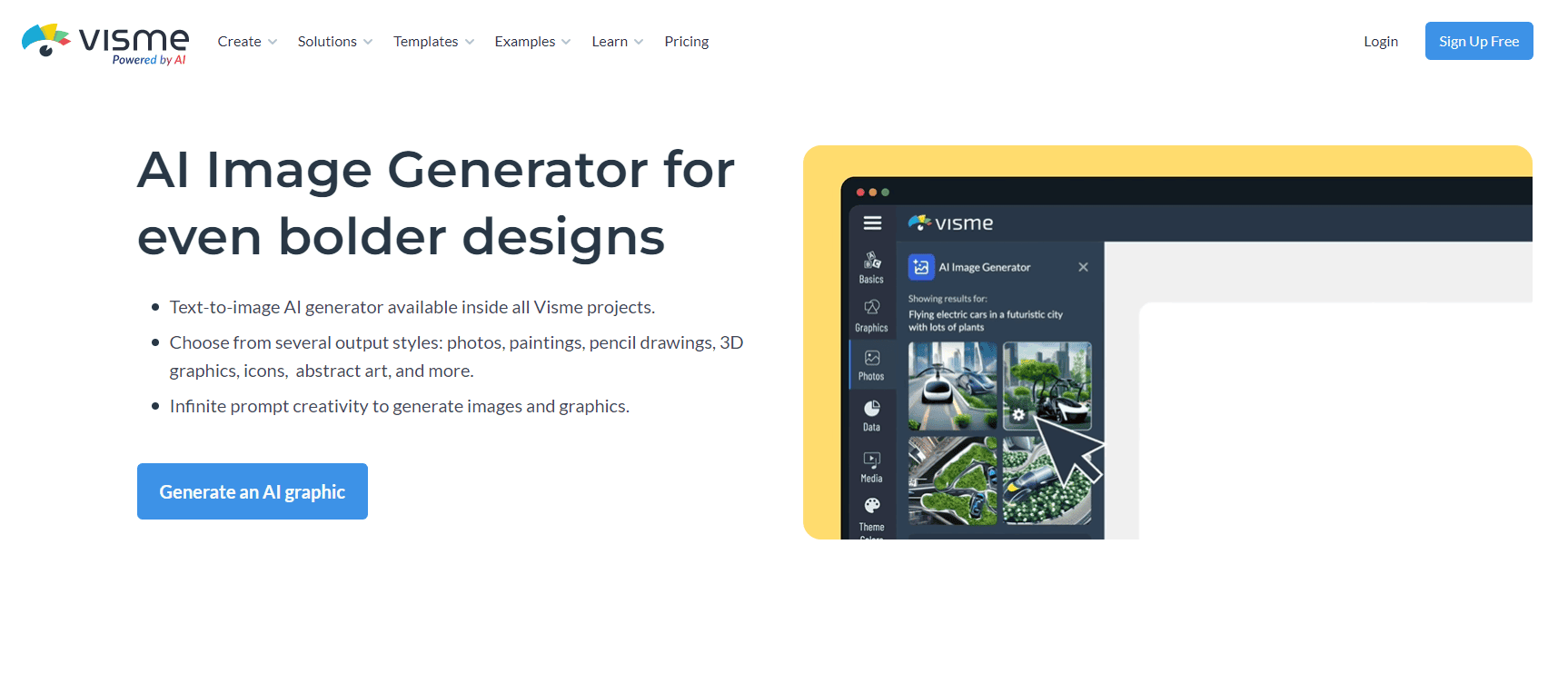
Can ChatGPT generate images?
No, chatgpt can’t generate images directly as I am a text-based AI model. My capabilities are focused on understanding and generating text-based responses. However, there are other AI models and algorithms specifically designed for generating images, such as Generative Adversarial Networks (GANs) and variational autoencoders (VAEs). These models can create images based on the patterns and styles they learn from large datasets.
But While I can’t directly create images, you can ask me to describe or suggest images based on text prompts. For example, you could ask me to describe what a beach scene might look like, or what a fictional creature could resemble. I can provide detailed descriptions or creative suggestions based on the information you give me.
If you’re interested in generating actual images, you might want to look into AI platforms or tools specifically designed for image generation, such as DeepDream, DALL-E, or other AI art platforms that use advanced algorithms like GANs or VAEs. These tools can generate images based on text descriptions or even artistic prompts.
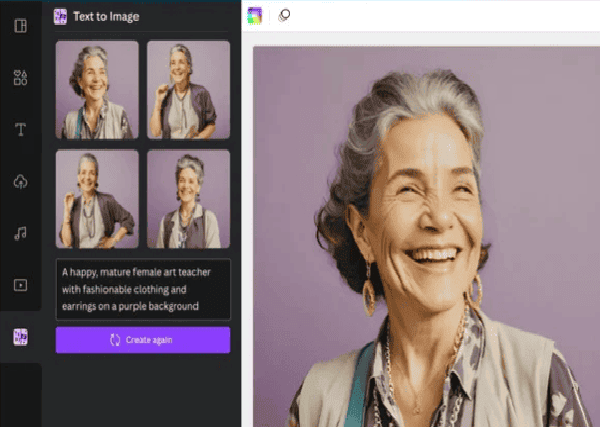
0 comments on “How to generate custom image by using ai free”