How to delete your entire chat history in ChatGPT
Deleting your entire chat history in ChatGPT can be an important step for those who value privacy and wish to ensure that their conversations are not stored indefinitely. Whether you’re using ChatGPT for personal conversations, professional advice, or educational purposes, you might reach a point where you want to erase all your previous interactions. This guide will walk you through the reasons for doing so, the steps involved, and additional considerations to keep in mind.
Why Delete Your Chat History?
Privacy Concerns:
Sensitive Information: Users might share personal, sensitive, or confidential information during their interactions with ChatGPT. Deleting chat history ensures that such information is not accessible to anyone else who might use the same account or device.
Data Security: Regular deletion of chat history can mitigate risks associated with data breaches or unauthorized access.
Account Management:
Storage Limits: Some platforms have storage limits for chat history. Regular deletion can help manage storage space effectively.
Organizational Reasons: For those who use ChatGPT for work, clearing chat history can help maintain a clean and organized account, especially if old conversations are no longer relevant.
Performance:
Efficiency: A cluttered chat history can sometimes slow down the performance of the application. Deleting old conversations can enhance the user experience.
Steps to Delete Chat History in ChatGPT
The steps to delete your chat history can vary depending on the platform (web, mobile app, etc.) and the specific implementation of ChatGPT you’re using. However, the general process typically involves the following steps:
Deleting Chat History via the Web Interface
Log In:
Visit the ChatGPT website and log into your account using your credentials.
Access Settings:
Navigate to your account settings. This is often found by clicking on your profile icon or username.
Locate Chat History:
Look for a section labeled “Chat History” or “Conversations.” This section will list all your past interactions with the chatbot.
Select Conversations:
You may have the option to select individual conversations or select all. Look for checkboxes next to each chat entry.
Delete Conversations:
Click on the “Delete” or “Clear” button. Some platforms might ask you to confirm your decision. Confirm to proceed.
Confirm Deletion:
After confirming, your chat history should be deleted. You might receive a notification confirming the deletion.
Deleting Chat History via Mobile App
Open the App:
Launch the ChatGPT app on your mobile device.
Log In:
Ensure you are logged into your account.
Navigate to Chat History:
Access the menu, typically represented by three lines or a gear icon, and look for the chat history section.
Select and Delete:
Similar to the web interface, select the conversations you wish to delete and tap on the delete or clear option.
Confirmation:
Confirm your action to delete the chat history.
Additional Considerations
Backup Your Data:
Before deleting your chat history, consider whether you need to back up any important conversations. You might want to save certain chats for future reference.
Understand the Platform’s Policies:
Different platforms may have different policies regarding data retention and deletion. It’s useful to familiarize yourself with these policies.
Automated Deletion:
Some platforms offer automated deletion features, where chats are automatically deleted after a certain period. Check if this option is available and set it up if needed.
Security Practices:
Ensure that your account is protected with a strong password and, if available, enable two-factor authentication (2FA) to prevent unauthorized access.
Review Privacy Settings:
Regularly review and update your privacy settings to ensure that your data is handled in a manner that aligns with your privacy preferences.
Deleting Chat History in Specific Implementations
Depending on the platform or application that uses ChatGPT, the specific steps for deleting chat history might vary. Here are some examples for different implementations:
OpenAI’s ChatGPT Platform
Log In:
Access the OpenAI ChatGPT platform and log in.
Navigate to History:
Find the section where your chat history is stored. This might be in your profile or a dedicated history tab.
Select and Delete:
Select the conversations you want to delete and confirm the deletion.
Third-Party Applications
If you are using ChatGPT through a third-party application (such as a messaging app, customer service bot, or another integrated service), the steps might differ:
Access the Application:
Open the third-party application where ChatGPT is integrated.
Log In to Your Account:
Make sure you are logged in to the correct account.
Find Chat Settings:
Navigate to the chat settings or history section.
Delete Conversations:
Follow the provided instructions to delete your chat history. This might involve selecting individual chats or using a bulk delete option.
Conclusion
Deleting your chat history in ChatGPT is a straightforward process that can significantly enhance your privacy and account management. By understanding the reasons for doing so and following the appropriate steps for your specific platform, you can ensure that your conversations remain private and your account stays organized. Regularly reviewing and updating your privacy settings, as well as considering automated deletion options, can further streamline this process.
Frequently Asked Questions
1. Can I recover deleted chat history in ChatGPT?
In most cases, once chat history is deleted, it cannot be recovered. It’s advisable to back up any important conversations before deletion.
2. Does deleting chat history improve application performance?
Deleting old and irrelevant conversations can help improve the performance of the application by reducing clutter and freeing up storage space.
3. Are there automated ways to delete chat history?
Some platforms may offer automated deletion features where chats are deleted after a specific period. Check your application’s settings for such options.
4. Is my chat history visible to others?
Chat history is generally private and only accessible to the account holder. However, sharing your account credentials or leaving your device unlocked can lead to unauthorized access.
5. What happens to my data after deletion?
After deletion, the data is usually permanently removed from the platform’s servers. However, it’s important to review the platform’s data retention policies to understand fully.
By following the steps outlined in this guide, you can ensure that your chat history in ChatGPT is managed according to your privacy preferences and needs. Regular deletion of chat history not only helps maintain privacy but also contributes to better organization and efficient use of the platform.
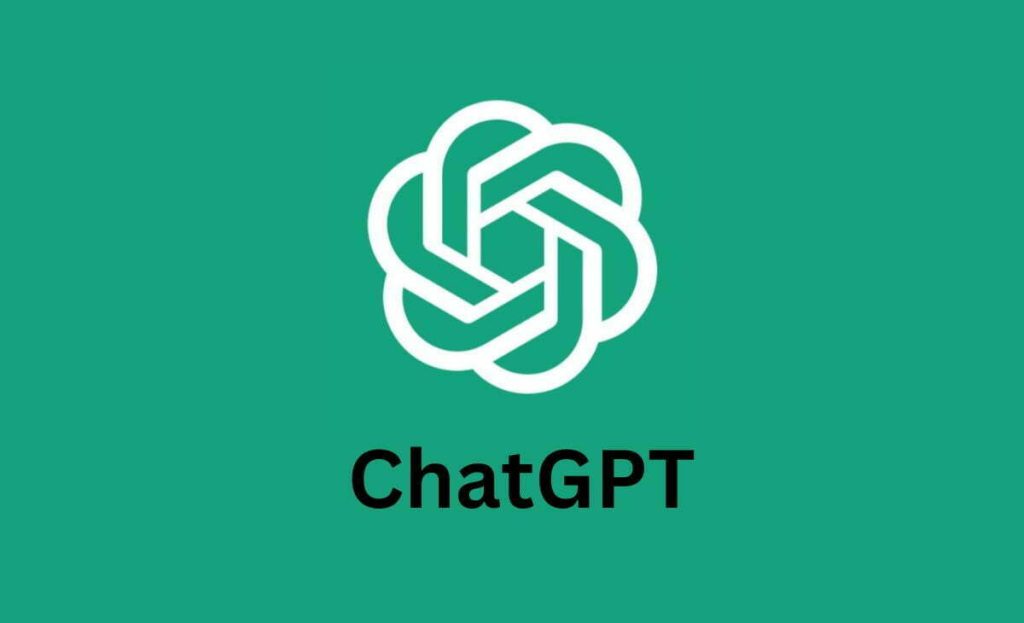
0 comments on “How to delete your entire chat history in ChatGPT”